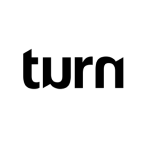Product updates
2023
12 Dec 2023: Never start from scratch
2 Aug 2023: PUT and PATCH functions now available within stacks
26 Jul 2023: Uninterrupted conversations
19 Jul 2023: More freedom and flexibility with code blocks
14 Jul 2023: Get your stack results in BigQuery
12 Jul 2023: Start a stack from another stack
8 Jul 23: Your name, your number
4 Jul 2023: Better chat and insights performance
30 June 2023: Stacks logging API (beta)
27 Jun 203: Visualised connections
19 Jun 2023: Add notes on the Canvas
14 Jun 2023: Speed up conversation assignment
26 May 2023: Microsoft Single Sign-on
15 May 2023: The latest Canvas improvements
24 Apr 2023: Logging in Stacks
20 Apr 2023: The no-code Canvas is live!
28 Mar 2023: Important changes to template categories
30 Mar 2023: Integrate with Huggingface.co
23 Mar 2023: Answer conversations on mobile
20 Mar 2023: Act on the user's last interaction
17 Mar 2023: Scan the list for unassigned chats
10 Mar 2023: Template with buttons in stacks
9 March 2023: More data in BigQuery!
16 Feb 2023: More possibilities for scheduling stacks
13 Feb 2023: Automatically mark messages as DONE
3 Feb 2023: Search with quick picks or date&time filters
17 Jan 2023: Add hyperlinks to Playbooks
11 Jan 2023: Export specific responses from Stacks
23 Aug 2023: Block a user
22 Nov 2023: The new Inbox
30 Aug 2023: A series of Trust and Safety Playbooks
12 Sep 2023: Templates on the Canvas
18 Oct 2023: Interruption-free conversations on Turn
19 Dec 2023: Triggers in Build
13 Sep 2023: A dedicated Unassigned collection
5 Sep 2023: Hide personal information
16 Oct 2023: A reimagined Turn Helpdesk
18 Oct 2023: More joy on the Canvas!
16 Jan 2023: Voice note transcriptions
3 Aug 2023: Suggested replies
18 Oct 2023: An improved billing system
2022
21 Nov 2022: A new look user interface!
18 Nov 2022: Build with feedback
13 Oct 2022: Reminders are in Beta!
11 Oct 2022: Building blocks
10 Oct 2022: New Turn.io Developer Docs
19 Sept 2022: More fields available in the Data Export API
15 Sept 2022: Shorter messages are better
13 Sept: Changes to the contact details API endpoint
7 Sept 2022: Stack improvements
1 Sept 2022: Learn to Build with Stacks.
19 Aug 2022: Better human support with Message Collections
18 Aug 2022: Deprecating Goals
17 Aug 2022: Build for your audience
16 Aug: Pick a date range
28 July 2022: Custom voice notes
14 July 2022: Get Stacking! Build more complex services.
4 July 2022: Faster insights
29 Jun 2022: Reminders are live!
8 Jun 2022: Track your conversations
3 May 2022: Reach out with Reminders
21 Apr 2022: Payments made easy!
3 Apr 2022: Follow up at an exact local time
20 Mar 2022: Small changes, big wins!
8 Mar 2022: Security enhancements
16 Feb 2022: Add resources to Playbooks and export Contacts
26 Jan 2022: Try out emojis in buttons, but no more 'templates' in sandboxes
5 Jan 2022: Use buttons in threads
2021
23 Nov 2021: Button messages
2 Nov 2021: Playbooks Launch
20 Sept 2021: The end of Chatbase
9 Sept 2021: Data Export API
9 August 2021: Thread data export
22 June 2021: You know best!
21 June 2021: Sample content for templates
17 June 2021: Important security improvements
8 June 2021: Community Playbooks
18 March 2021: Improved billing transparency
17 March 2021: Share the amazing work you do
8 March 2021: Contextual replies and profile settings that suit you
22 Feb 2021: Button automation
18 Feb 2021: Updates to the fallback channel
17 Feb 2021: Contacts and labels data added to BQ
10 Feb 2021: Temporary limitations while we do a Search infrastructure upgrade
5 Feb 2021: Snappier and easier-to-use modals
3 Feb 2021: Add media to templates
27 Jan 2021: Add media or stickers to custom replies
21 Dec 2020: A last big release to celebrate the year
2 Dec 2020: Delete a template, get more insights and send stickers via the API
17 Nov 2020: Delete a user message
23 October 2020: Insights
19 October 2020: Hidden numbers by default
8 September 2020: Contact Profile
11 August 2020: Learn in Turn
3 August 2020: Add a list to your Exact match automations
30 July 2020: Manage your message template spend
15 July 2020: Data storage and rejection reasons
10 July 2020: WhatsApp profile and Login
10 Apr 2024: Duplicate or delete journeys in bulk
9 Apr 2024: React to messages
4 Apr 2024: Reactions
2 Apr 2024: Backwards incompatible change on Flow Results API
27 Mar 2024: First-time visitors
25 Mar 2024: Handling late responses
22 Mar 2024: Basic operator insights
19 Mar 2024: Pin your favourite collections
14 Mar 2024: Get 10% discount
26 Feb 2024: "First Message Received At" profile field
20 Feb 2024: Mentions
16 Feb 2024: Give us feedback
13 Feb 2024: More filtering options in triggers
6 Feb 2024: Improve team work with notes
6 Feb 2024: Update profile fields block
30 Jan 2024: Convert Threads to Journeys
29 Jan 2024: Warning emails when conversation credits are low
24 Jan 2024: Pin your favourite profile fields
24 Jan 2024: Journeys are the way forward
16 Jan 2024: Branch the journey
9 Jan 2024: The conversation is yours
FAQs
General FAQs
What is an MAU (Monthly Active User)?
Can I use Turn.io in my country?
What is Turn.io?
Approving Facebook business manager account
Can I get a free trial?
What is Google-backed?
Product FAQs
Can I format content with bold, italics etc?
How to help a user that is stuck within a Journey?
How to change our chat service display name?
My sandbox isn't working? How do I connect?
Can I attach more than one image, audio clip, video or document to a message?
My emoji trigger isn't working?
If a journey is updated, what happens to people in an active session?
How do I extract data out of Turn.io?
Can I edit and/or delete a custom profile field?
What are 'goals'?
What are 'collections'?
How to work as a team
What media can I use in messages?
Why is my video not sending?
How to setup subscription billing
Why can't I see chats that I've sent messages to?
What is the difference between a member and an admin?
How do I add other contact fields?
What are the options to get data from Turn.io?
I found a bug..
WhatsApp FAQs
Can I use WhatsApp Groups on the API?
Can you give me examples of approved message templates?
What languages are allowed for message templates?
Why has my template(s) been rejected?
How are conversations charged?
Example of user-initiated vs business-initiated conversations
Can I send a free-form message?
Are all conversations paid?
Developer FAQs
How secure is my data?
Securing Data Localization in the Desired Region During Bigquery Integration
What is 1013 error code?
Implications of moving to the WhatsApp Cloud API
Why am I seeing error code "131056"?
Get started!
Get a WhatsApp line: Step-by-step instructions, with a video
Your WABA application checklist
Display name guidelines
What is Business Verification?
Your Business Verification checklist
Help! I got an error whilst doing embedded sign-up?
Help! I'm struggling to get my business verified?
Help! I uploaded the wrong document for Business Verification?
Help! The "Start Verification" button is greyed-out?
Help! Why hasn't my display name been approved?
Help! Our display name got rejected?
Help! What happens if we're not verified within 30 days?
Help! I can see my number in Turn but it's not working?
Help! Can I have a WhatsApp number for a different country than my business registration?
Help! We are a government entity, how do we do Facebook business verification?
Help! What is a Facebook Business Manager Account?
Help! What is a BSP?
What number do I need for my service?
Help! What is two-factor authentication (2FA)?
Is it possible to set-up WhatsApp on my phone using my chatbot service number?
How to use Turn.io
Journeys
Get started with journeys
The available trigger types in Journeys
How to set up time-based triggers?
How to use the Branch block in journeys?
Can I switch between code and no-code journeys?
Save important responses to the contact profile or as downloadable results
How to use the Settings sidebar?
Where do I start with code journeys?
Build chat journeys specific to your audience
How to download and duplicate code journeys
Where do I find code journey documentation?
Can I switch between a code and a no-code journey?
Helpdesk
Contacts
Search and Label
Collections, Assign and Roles
How to create and use collections
How to assign or share a conversation
Team roles
Search for sent or received or all messages
How to add team members?
Seamless handover between a human and a bot
How to block a user?
How to get location data over WhatsApp?
How to manage personal information on the helpdesk?
Content
How to load content
How users engage with content
Structure and plan your content
Create your first menu
How to send custom replies
How to send custom voice notes?
How to add a button message
How to upload stickers
How to delete a message that a user sent?
Reminders
How to send or schedule a reminder?
How many people can I send Reminders to?
Contact search examples
Understanding Reminders' statuses and stats
Message templates
How to re-connect with users using message templates
Create and submit your template(s) for approval
Send message templates to users
How to add buttons to a template
How to add media to a template
Delete or copy a template
Automation
How to set up basic automations
The available trigger types in Automations
The available action types
How to set up advanced automations
How to set up multiple language automation
How to set up a follow-up timer
Automation tips & tricks
Triggers explained: Message received STARTS WITH...
Triggers explained: Message received EXACTLY matches...
Triggers explained: Message received does NOT exactly match...
Triggers explained: Message received is a BUTTON PRESSED...
Triggers explained: Message received is from a specific COUNTRY...
Triggers explained: Message received is AUTOMATICALLY labelled...
Triggers explained: Message received from a specific CONTACT PROFILE......
How to send stickers in automation
How to set up a sequential content delivery experience using Automation and Custom Profile Fields
How to send 'Welcome back' message to returning users
Use a follow up timer based on local time
Threads
The ABC of threads
How to create a thread
Different thread card types
How to add skip logic to your thread
How to use personalisation in threads
Start a thread when a user reply with a button.
Export your thread data
Create a sequential learning experience with Threads
How to log in to your account
Overview of the Turn.io user interface
What is Chat for Impact?
Chat for Impact
Why the world loves WhatsApp
An introduction to the WhatsApp Business Platform
Chat for Impact Community hub
The WhatsApp Business Platform
Conversation-billing changes effective June 1, 2023
Three key rules of engagement
A closer look at the WhatsApp Business API
Understanding conversation-based pricing
Message types: Session vs. Template messages
Message template rules
Message template troubleshooting
Reasons why your template(s) gets rejected
You need opt-in to initiate messages
Human escalation path required
WhatsApp Terms & Privacy Policy updates
WhatsApp's quality rating and messaging limits
Examples of how to upgrade to the next tier
Important updates to template categories
Connect with your users on chat
Great ways of marketing your chat service
Use a ‘wa.me’ link and QR code to market your service
Get user consent in a WhatsApp conversation
Use automation to collect opt-in
Use the opt-in webform to collect user consent
Manage your online presence by updating your WhatsApp profile
Design an impactful solution
Create good chat service content
Varying interpretations of emoji
Changing behaviour is difficult. Here's some help!
Guiding and tracking
Set up a data connection to BigQuery
Understand your BigQuery data and queries
Conversation billing
How to top up your 'available amount' for conversations?
Refining Raw Turn Data in BigQuery
Example queries for your data
Insights
For developers
Turn.io API documentation
Integrations
Where do I find my credentials for the Message Template API?
How do I create message templates via the API?
Upload and send a sticker via the API
Replacing the Contact Export API
New to webhooks?
Custom Integrations
How to set up a RapidPro integration
Notify your team over email when someone needs urgent help
Getting data from the Contacts API endpoint
Getting Suggested Replies with ChatGPT
Spanish Articles
Una introducción a la WhatsApp Business API
Echar un vistazo más de cerca a la WhatsApp Business API
Tres reglas clave de participación
Tipos de mensajes: Mensajes de sesión versus plantilla
Necesita de adhesión para iniciar mensajes
Se requiere un proceso humano de escalamiento
Calificación de calidad y límites de mensajería de WhatsApp
Actualizaciones de los Términos de Servicio y la Política de Privacidad de WhatsApp
- All Resources
- Connect with your users on chat
- Use the opt-in webform to collect user consent
Use the opt-in webform to collect user consent
 Updated
by Neelke Stadler
Updated
by Neelke Stadler
There are different ways to obtain opt-in within a conversation. Let's show you how to use the opt-in webform to record user consent.
It is up to you to decide which option makes the most sense to your use case and users. This article shows you how to use the opt-in webform, but you can also use automation or soon use threads.
Get opt-in using the webform
With Turn.io, it’s easy to generate a unique opt-in link for your users that takes them to a simple web form via WhatsApp. Once the user has confirmed that they’d like to receive messages from you, the conversation can simply continue in WhatsApp.
The flow of this process looks like this:
- Your user sees a message in WhatsApp asking them if they want to receive updates from you. If they do, they need to click on a link you share.
- When they click the link, it opens up an opt-in page, telling them what they can expect when opting-in to your service.
- If the user clicks “confirm”, they’ll be directed back to WhatsApp and a message will be sent to them confirming that they’ve opted in. The conversation can now continue.
Create an opt-in form in Turn.io
Watch the video below to see how you can create this opt-in form in Turn.io:
The steps are as follows:
- Step 1: Log in to your Turn.io account and navigate to the “Content” tab on the left-hand side.
- Step 2: Right next to the “Add content” button top right, you’ll notice a downward arrow. Click on this. Now click on “opt-in question”.
- Step 3: A content box will appear. Here you can select your language, add a title, and add the opt-in message you’d like to send to your users. You can also add an attachment.Note that a unique opt-in link will automatically be generated for each user. This will pull in right below your text message in WhatsApp.
- Step 4: Choose or select a label (it would make sense to use an “opt-in” label for this one).
- Step 5: In the field below the label, you must add information to explain what your users are opting into. This is still a requirement from WhatsApp.
- Step 6: Click “Add”.
Send the opt-in form in a conversation
When you now navigate to your user’s profile in the “Dashboard” section, you’ll be able to nudge your users to opt-in by sharing the opt-in message you’ve just created in a conversation thread. You can find your opt-in message by using the search bar that sits right next to the “reply” field.
You can also use the opt-in form in an automation that, for example, gets triggered by the word "subscribe". This video shows you what the experience will look like from a user perspective.